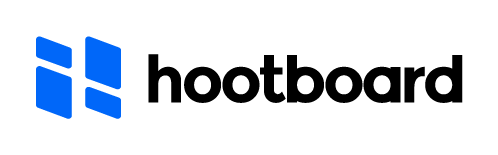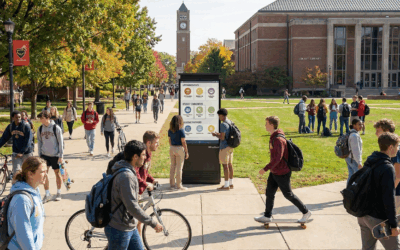Turning a TV into a living, breathing communication channel shouldn’t require an AV crew. HootBoard lets you publish announcements, events, promos, and local info to one or many screens reliably with a setup that fits your hardware and IT reality. This article helps you choose the right path (not just a path), then points you to the exact step-by-step guide for that device.
What this guide covers and why
There are many ways to run HootBoard on a screen. Some are perfect for 24/7, lights-on operation; others are great for demos or short-term events. Below, you’ll:
- understand how HootBoard signage works end-to-end,
- choose the best device path for your context,
- follow the right installation guide for that device, and
- set a few key options so your screens “just run.”
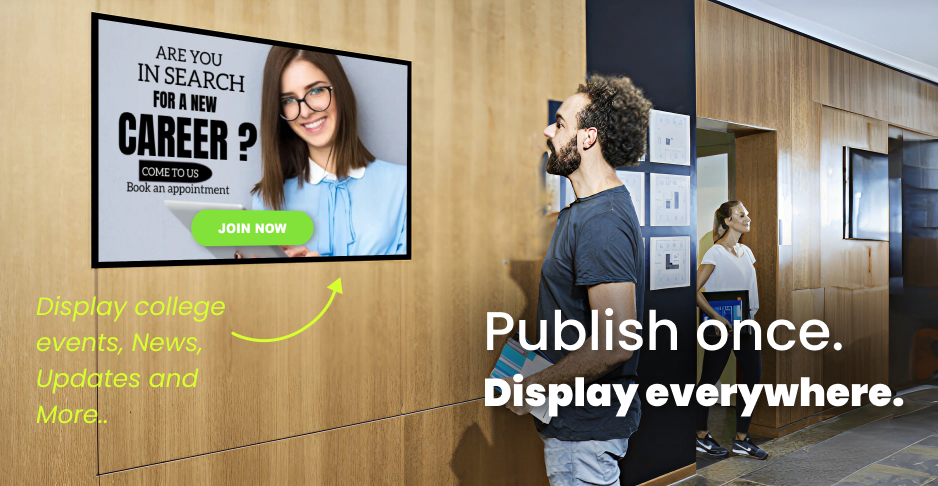
How HootBoard signage works (the 30-second version)
- You create or curate content in your HootBoard account and organize it into playlists/schedules.
- A lightweight HootBoard Signage Player on your device pairs to a Screen ID and auto-pulls that content.
- You publish updates from anywhere; your devices refresh themselves.

Choosing your device path (match your reality)
Below are the recommended routes, when to use each, and direct links to the full SOP/guide.
1) Google TV devices — best default for most teams
Why choose it: Strong reliability for 24/7, easy to deploy at scale, automatic updates, readily available hardware.
Start here: Standard Operating Procedure for HootBoard Signage Player on Google TV Devices. (hootboard.zendesk.com)
2) Existing Android TVs — neat installs, no extra dongle
Why choose it: Your TVs already run Android TV with Play Store; install the player directly for a clean, cable-light setup.
Note: Performance varies by TV model; confirm sleep/overscan settings after install.
Start here: Use the Google TV SOP above; the flow and settings map closely for Android/Google TV installs. (hootboard.zendesk.com)
3) Windows PC — full IT control and special networks
Why choose it: Kiosk mode, strict firewall/proxy environments, multi-app coexistence, or fine-grained OS policies.
Start here: HootBoard Digital Signage Installation Guide – Windows PC (kiosk mode via Edge). (hootboard.zendesk.com)
4) Google streaming devices (Chromecast with Google TV, etc.) — budget friendly
Why choose it: Small rollouts or single screens; still reliable if you follow the SOP.
Start here: Standard Operating Procedure for HootBoard Signage Player on Google Streaming Devices. (hootboard.zendesk.com)
5) Fire OS devices — supported, but not our first choice
Why choose it: Only when your environment mandates Fire OS. You’ll need autoboot helpers and careful sleep settings.
Start here: How to set up HootBoard Digital Signage using FireOS devices with autoboot. (hootboard.zendesk.com)
6) Web browser (temporary / events / testing)
Why choose it: Demos, short-run events, proofs-of-concept. Not intended for 24/7.
Start here: How to Set Up HootBoard Digital Signage Using Existing Hardware and a Web Browser. (hootboard.zendesk.com)

The five settings that prevent 90% of surprises
- Sleep & screensavers: Turn them off on both TV and device.
- Start on boot: Enable auto-launch for the HootBoard player (or kiosk mode on Windows). (hootboard.zendesk.com)
- Network stability: Favor wired Ethernet for 24/7 screens; otherwise strong 5 GHz Wi-Fi.
- Display geometry: Set TV to 1:1 (no overscan) and ensure 1080p or 4K output. (Overscan adjustments are noted in the streaming-device SOP.) (hootboard.zendesk.com)
- Naming & grouping: Name screens by Location-Zone-Purpose (e.g., Lobby-West-Events) so scheduling stays sane as you scale.
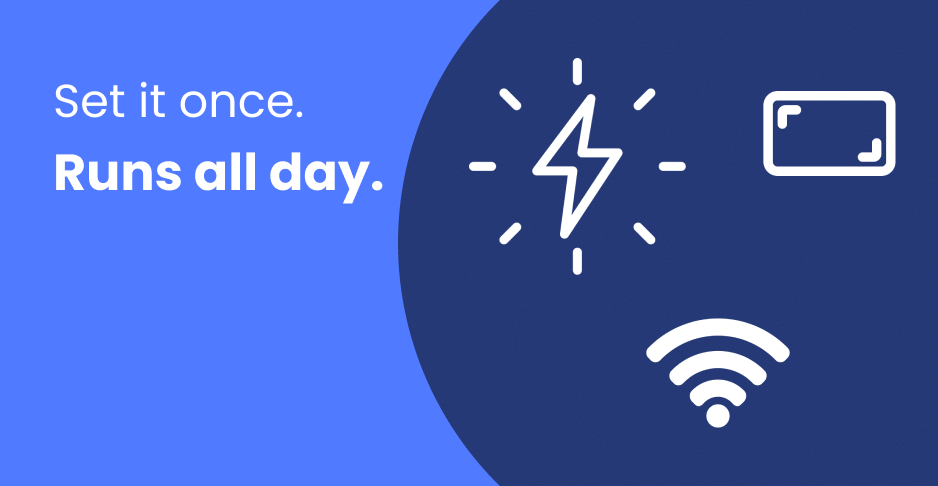
Content that people actually notice
- Program by “job”: Announcements, Events, Safety, Promotions, Local Discovery.
- Dayparting: Morning (wayfinding), midday (menus/promos), evening (tomorrow’s highlights), weekends (visitor info).
- Motion with restraint: Short, silent loops; sensible bitrates for smooth playback.
- Measure and refine: Retire low-impact slides; give winners more time.
Quick troubleshooting (plain language)
- Black screen or app relaunches: Check sleep settings; verify overlay/autostart permissions on TV; confirm app is set to launch on boot. (hootboard.zendesk.com)
- Content not updating: Confirm internet; relaunch the player; force Play Store update if needed (Google TV). (hootboard.zendesk.com)
- Cropped edges / soft text: Adjust overscan/zoom on the TV or via device display settings. (hootboard.zendesk.com)
- Pairing issues: Reopen the player to get a fresh Screen ID prompt and re-enter it. (hootboard.zendesk.com)
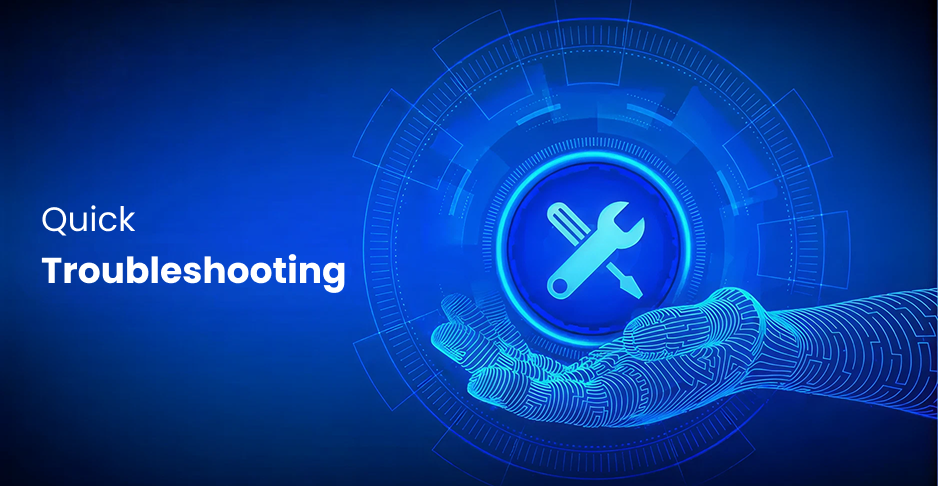
Ready to install? Jump to your device’s SOP
- Google TV devices (recommended for most): follow the official SOP. (hootboard.zendesk.com)
- Google streaming devices (Chromecast with Google TV, etc.): follow this SOP. (hootboard.zendesk.com)
- Android TVs (built-in): use the Google TV SOP workflow. (hootboard.zendesk.com)
- Windows PC (kiosk mode): use the Windows installation guide. (hootboard.zendesk.com)
- Fire OS devices: use the FireOS autoboot guide (caveats apply). (hootboard.zendesk.com)
- Web browser (temporary setups): use the browser guide. (hootboard.zendesk.com)
If you’re unsure which path suits your environment, write to support@hootboard.com and describe your screens, network, and uptime needs — we’ll point you to the safest option.