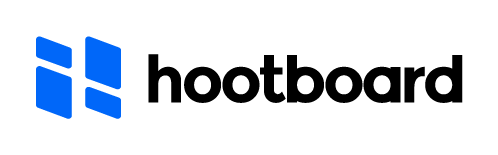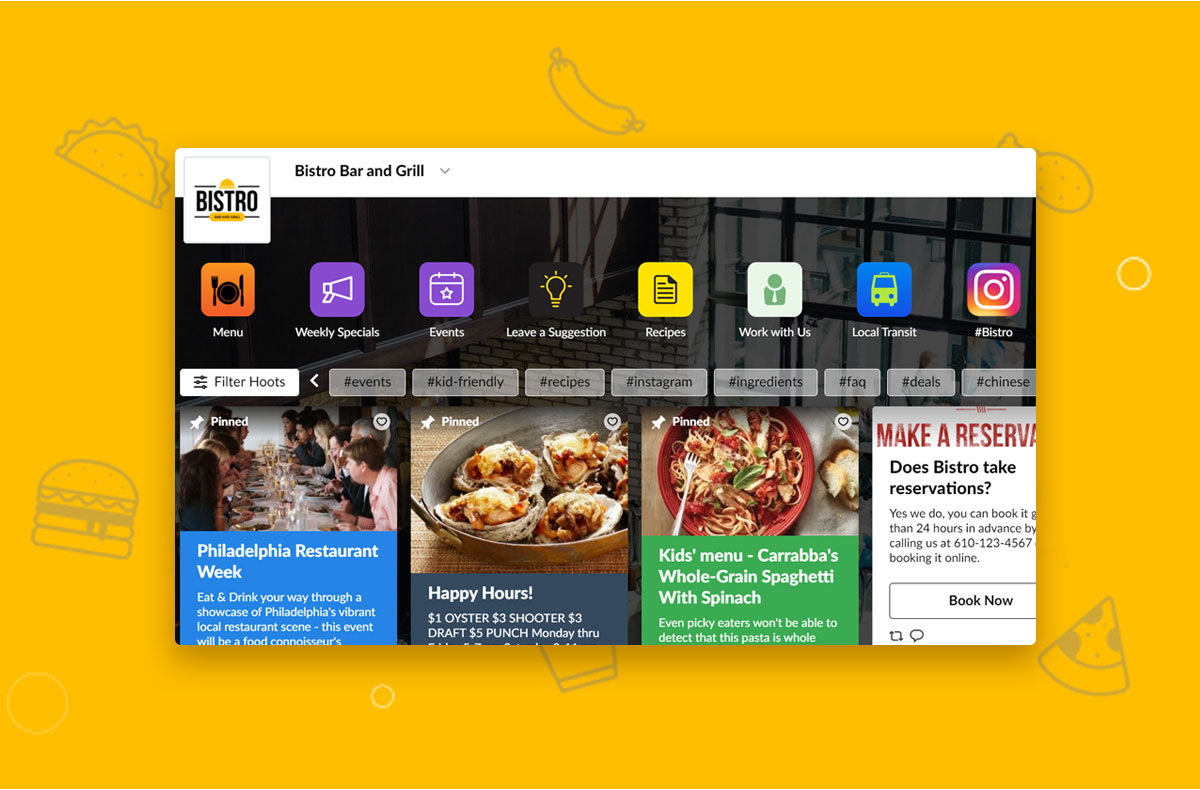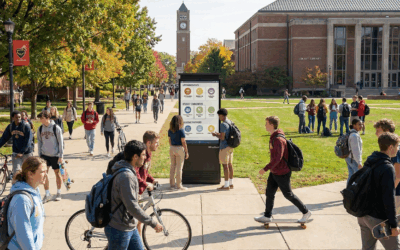In this demonstration, we show you a creative way to use our multilevel collections hashtag feature. It’s a great way to organize content with a hierarchal structure. It can be used in many ways, but in this example we’re going to show you how to organize your content by creating food specials for your visitors. Food specials is a popular way to organize content, and it is usually featured on a DMO or CVB website. There is a better way to organize it! You can add it to your HootBoard and easily organize it based on days, types of food, and cost. Since your HootBoard can be downloaded in an app for a mobile device, your visitors will love the convenience and access of it.
So how do execute this strategy? You can either watch the video demonstration, or read the blog below based on the same tutorial. Follow these steps:
Step 1: Add ‘Food Specials’ to Collections
1) Click on the ‘settings’ tab on your HootBoard. Click on the ‘collections’ selection.
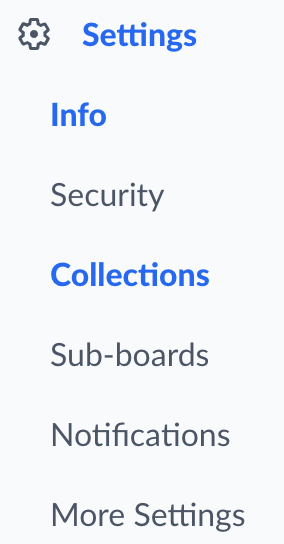
2) This will bring up your ‘board collections’ option. Click on ‘add collection’
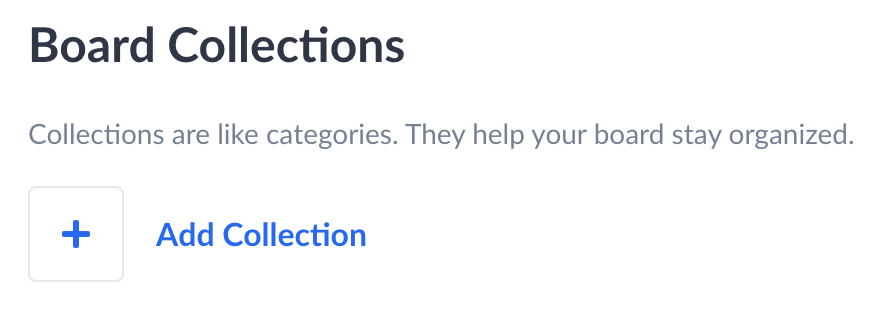
3) This will bring up the ‘new collection’ box.
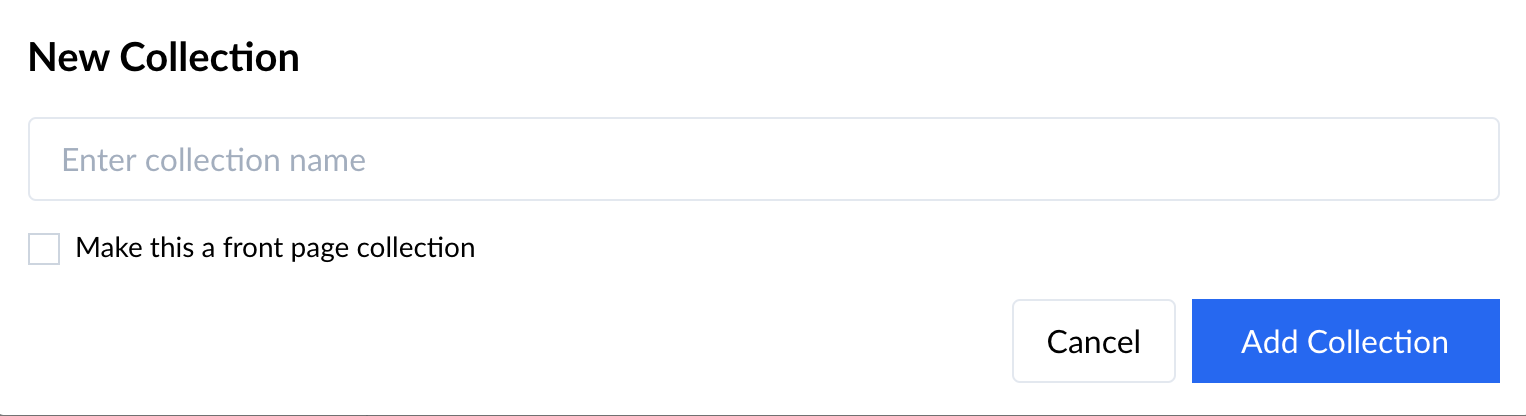
4) Type in a new collection called ‘food specials’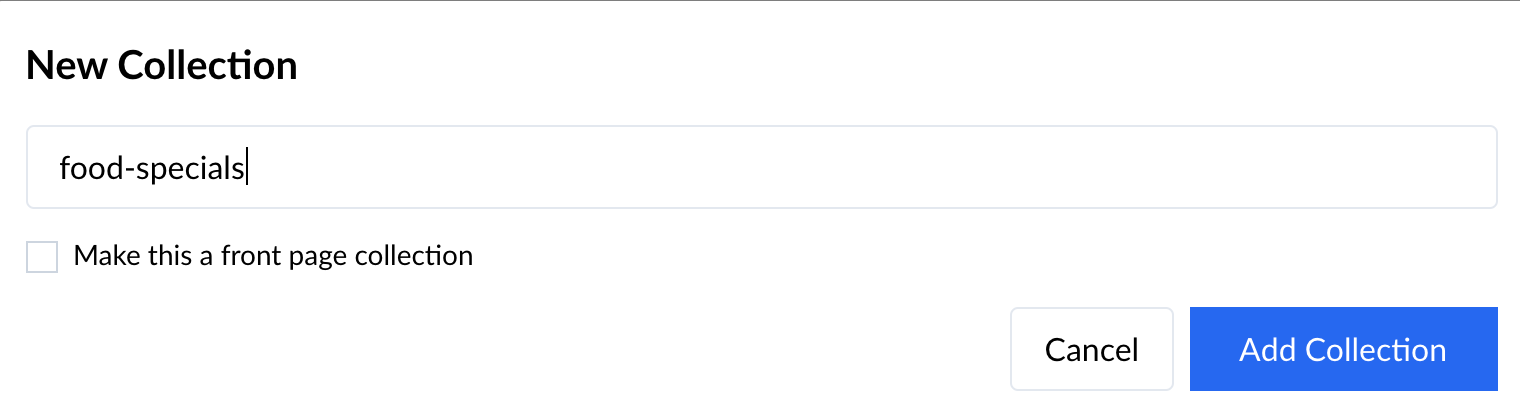
5) Then click the ‘add collection’ button.
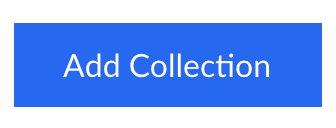
Now you will have a new collection that can be used to can – in a very broad way – organize your food specials.
Step 2: Add ‘Food Specials’ App
1) Select the ‘Apps’ link in the settings of your HootBoard.
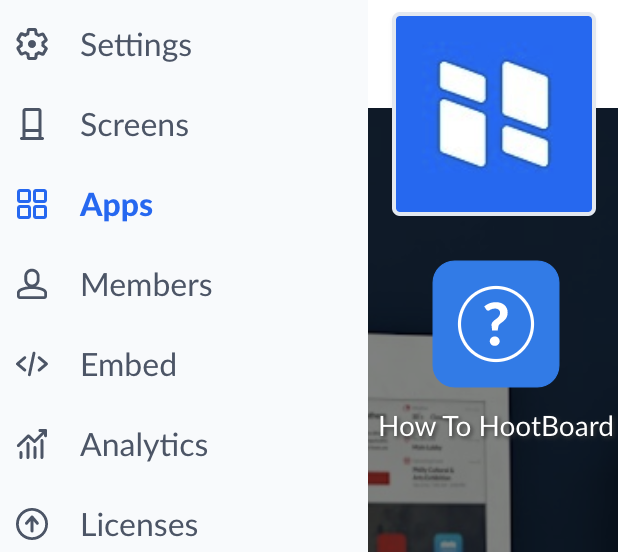
2) This will bring up the Manage Apps box. Click on ‘Add App’
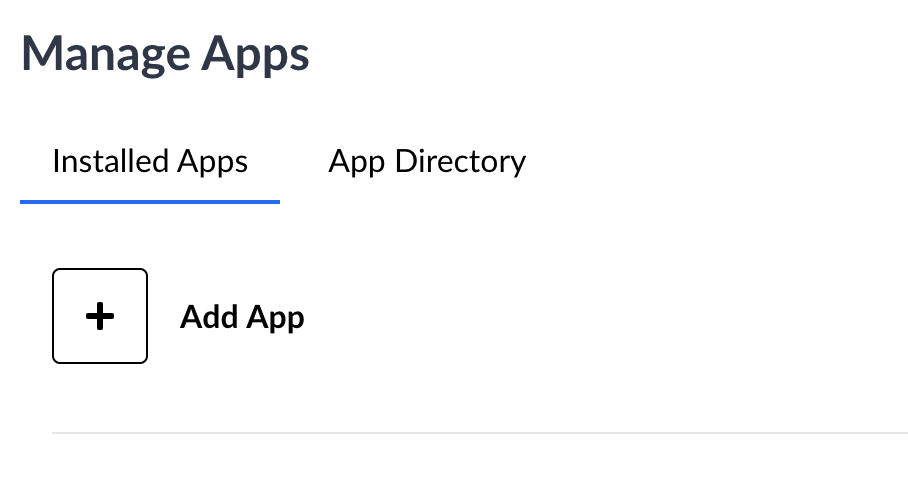
3) This will bring up the ‘Set Up a New App’ input box.
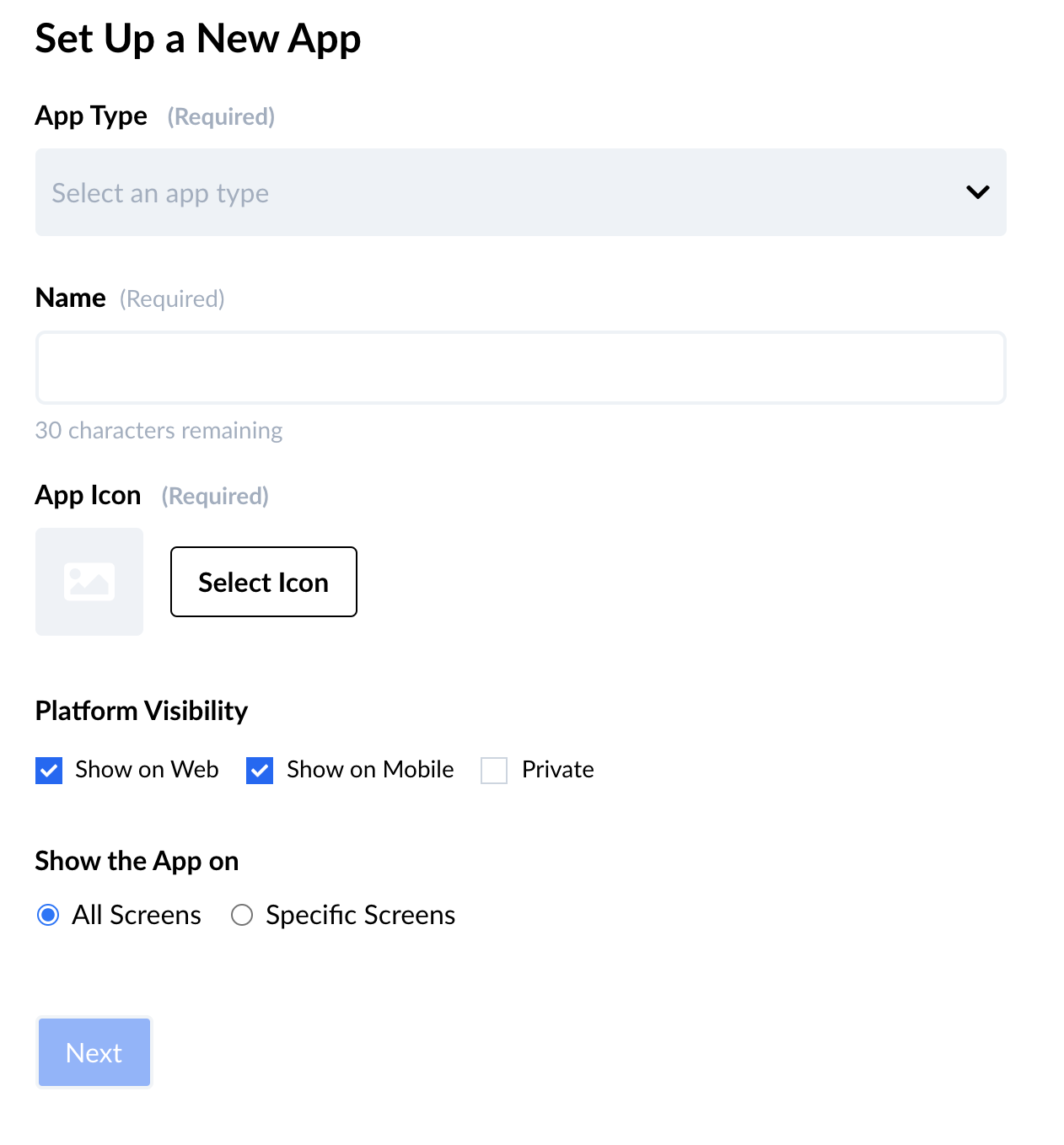
4) Select the drop down menu and click the ‘Collection App’
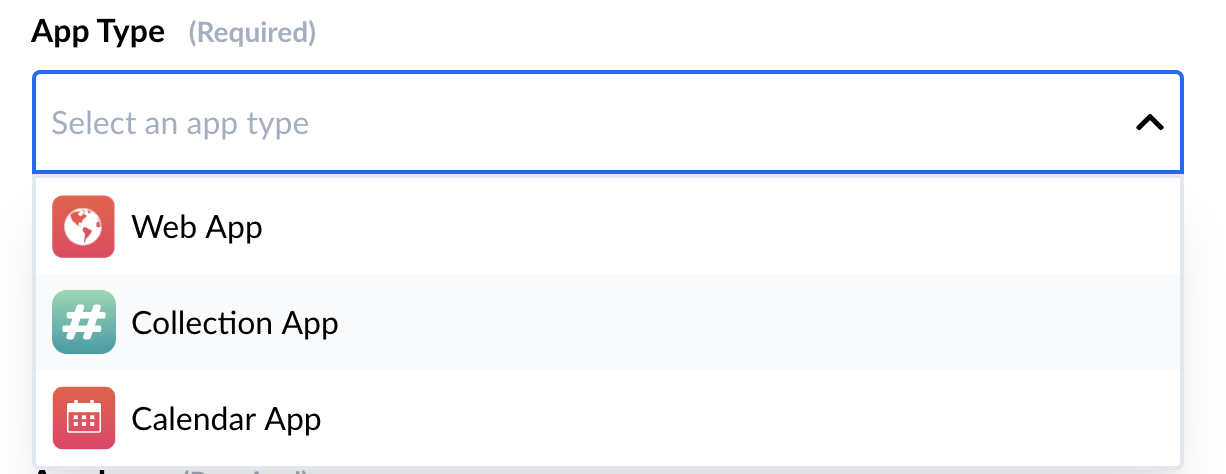
5) Then name the collection ‘Food Specials’
6) Select the ‘App Icon’ to add the app image
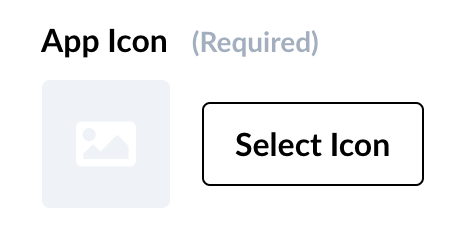
7) You can add a custom image or select a pre-selected image. Here are a few examples
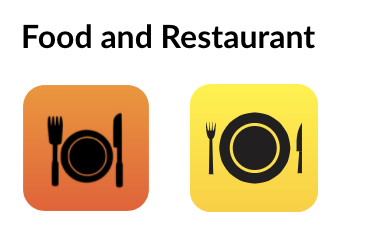
8) Then click the ‘Next’ button
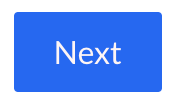
9) In the select collections tab, add the ‘food specials’ collection we just created.
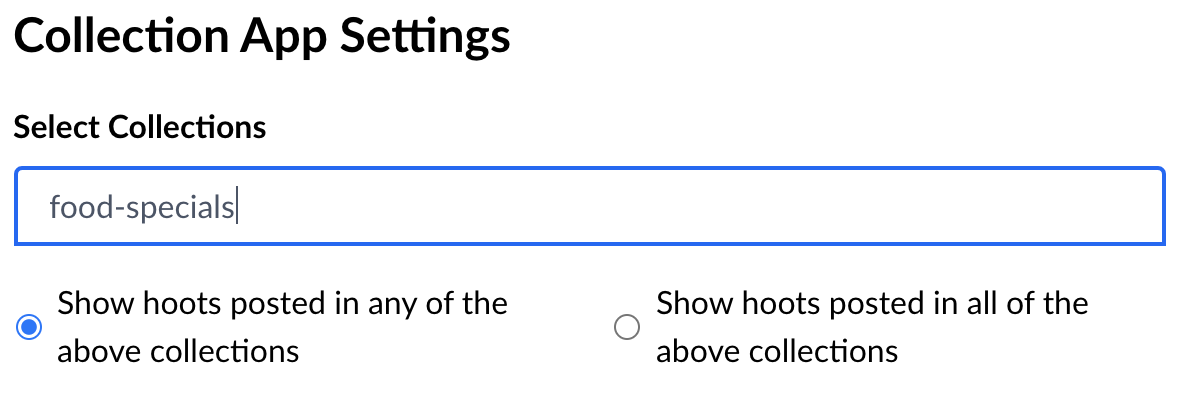
10) Then click the ‘create app’ button.
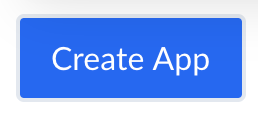
This will now create the ‘food specials’ app that will be featured at the top of your HootBoard for easy access.
Step 3: Add Hoots that Promote Food Specials in your Area
Next is the part where we add Hoots that feature the food specials in your area. This will require research in the beginning. You’ll need to collect the food specials you’d like to promote for your visitors. Even if you add a few at once, or new ones each day, you’ll see a nice collection of choices that your visitors will appreciate.
1) Start by clicking the ‘Post Here’ button in the upper right of your HootBoard.
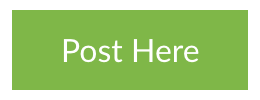
2) This will bring you to the Hoot selection menu. There are many options that will work for you, but in this case we will choose ‘Link’
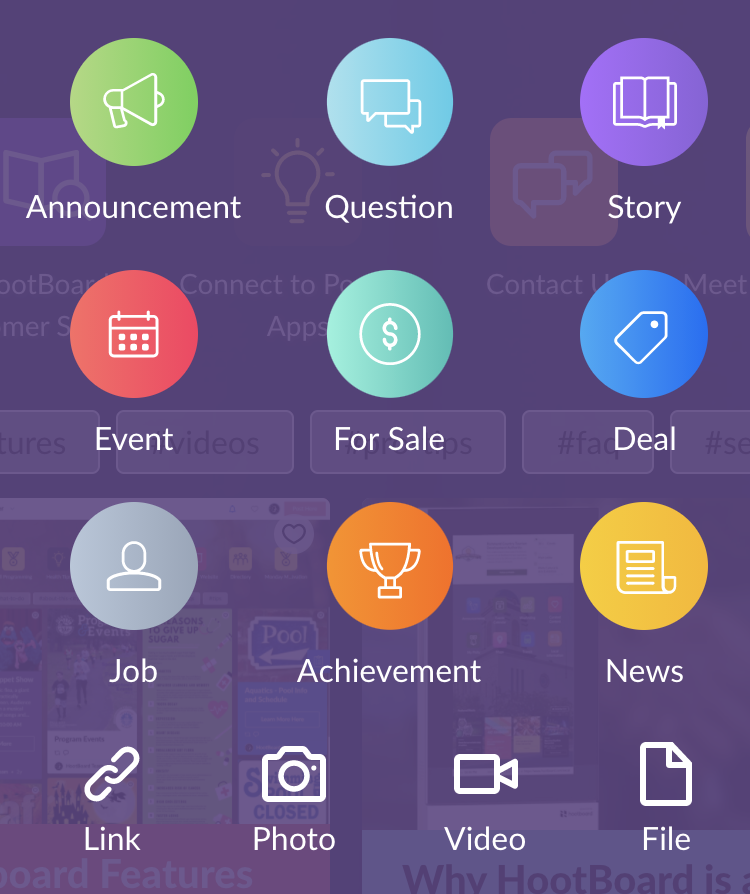
3) This is the ‘link’ button’
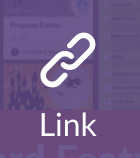
4) You will now need to add a link that highlights the food special. If you do not have a website, or restaurants that link to their food specials, you will need to manually input the information. For this example, we will use a link that shows a food special that already exists on a website. Here is one listing on a local CVB website in Lawrence Kansas.
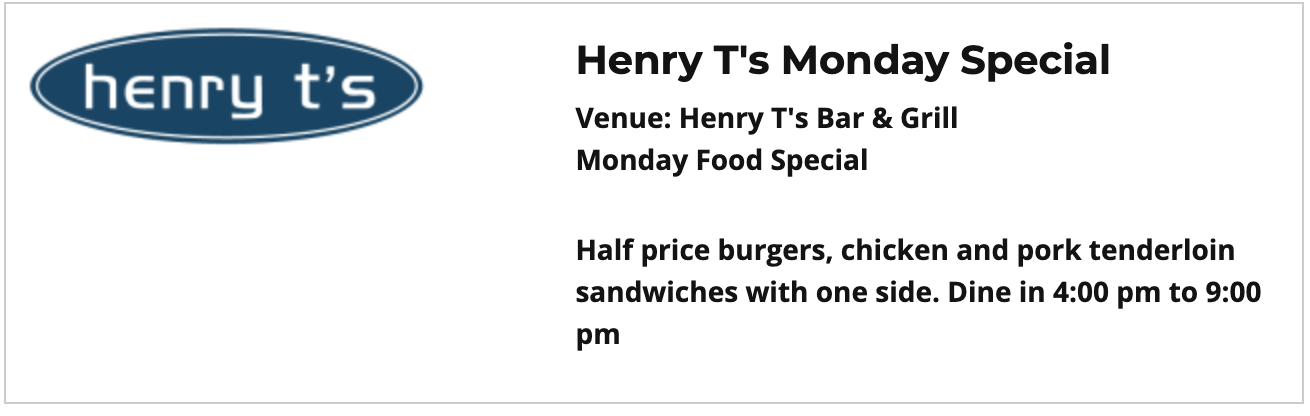
5) You can right click and copy the link address to capture the url.

6) Paste the link where it says to post link or add title and it will pre-populate the content.
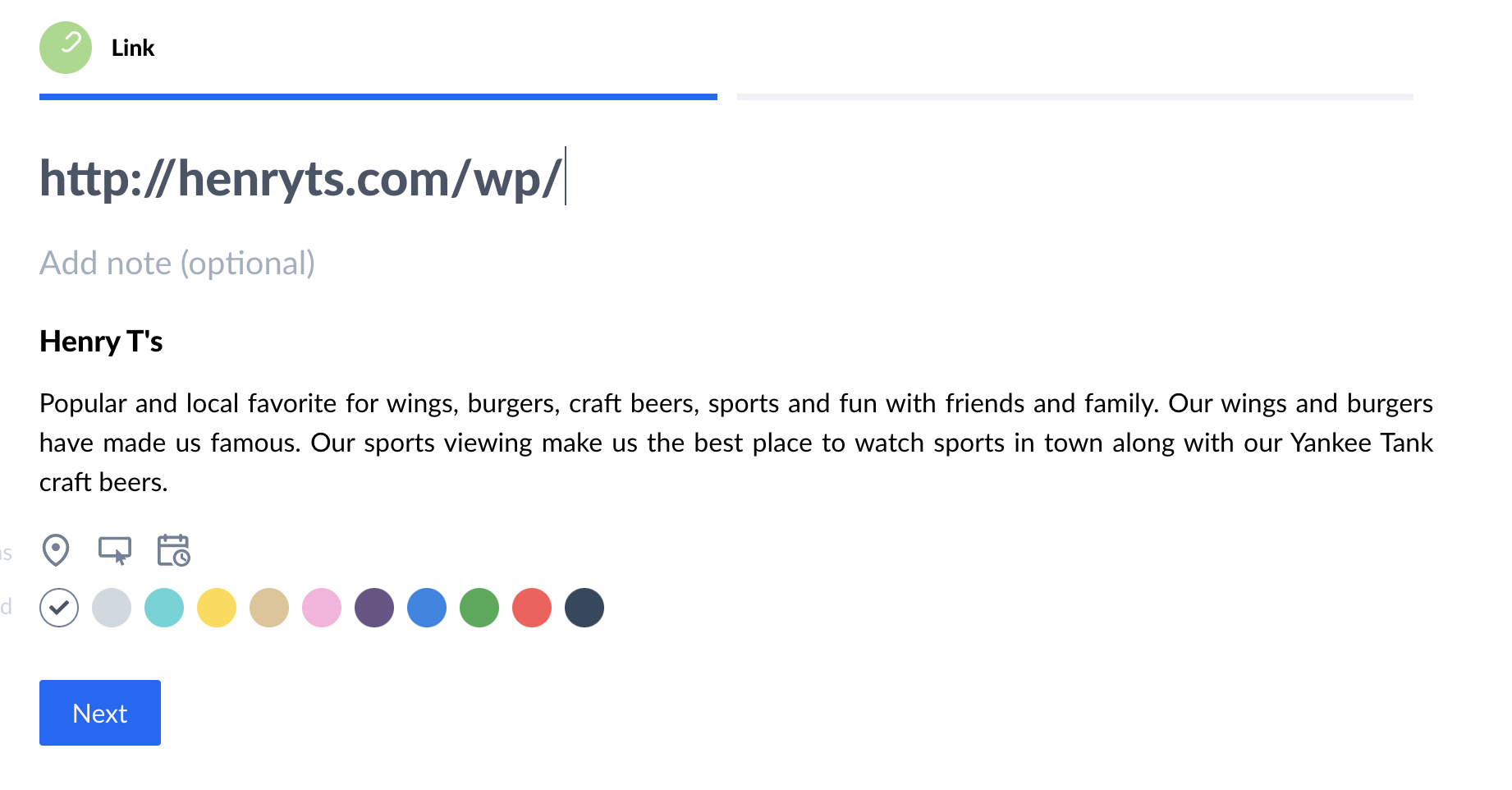
7) In the ‘add-ons’ selection, you can add a Button that will shout out the special specifically. This will help describe the food special to your visitors.
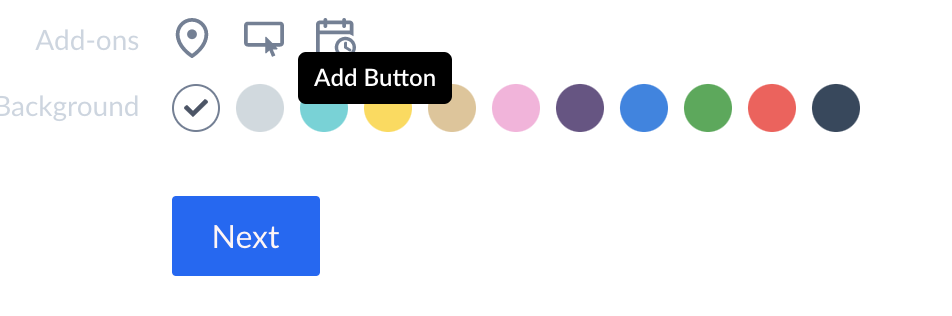
8) In this example we use ‘Monday Food Special’ so that the visitor can understand what they are looking at in the Hoot.

9) Then select a color that you’d like to see in the Hoot. This will help the image pop out more on the HootBoard.
![]()
10) Click the ‘Next’ button.
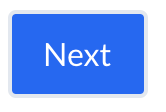
11) Now, you’ll add the collection and sub-categories that you’ll want this Hoot to be organized. This is important because this is how your visitors will curate the content. Write in the ‘food specials’ collection.
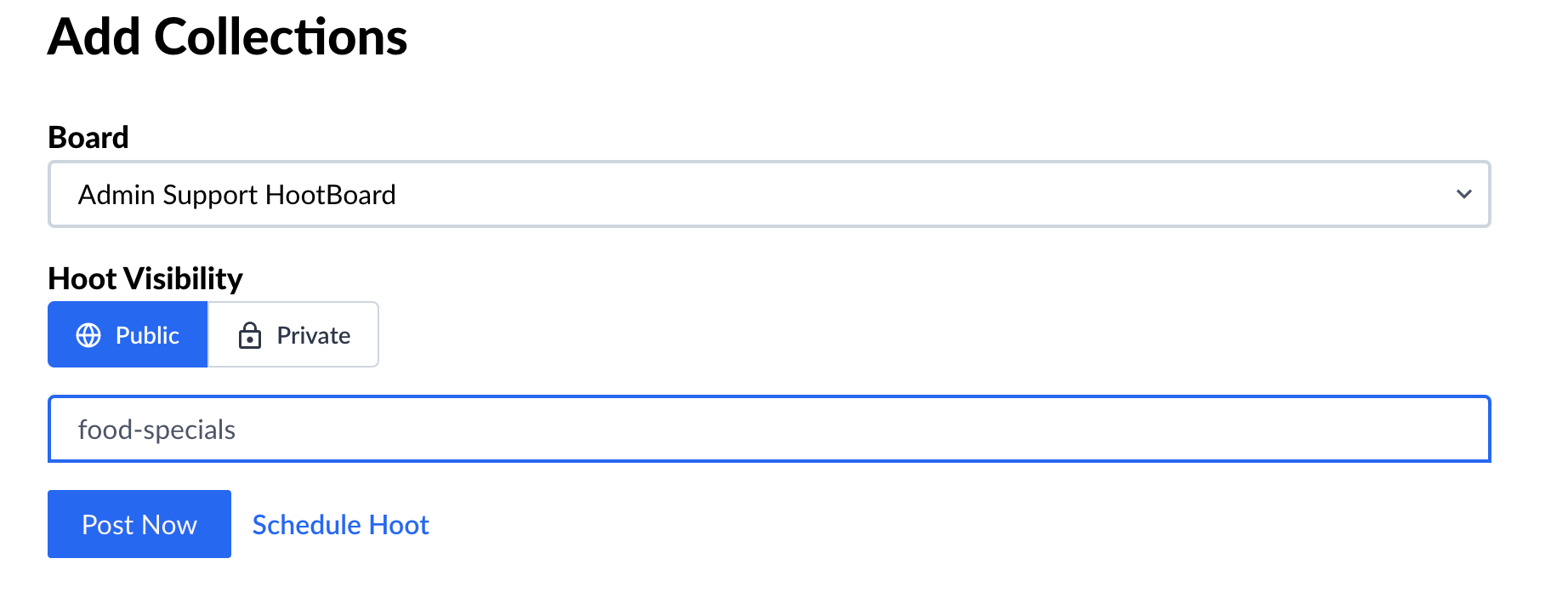
12) Add sub-categories like ‘monday food specials.’ Also add more specific subcategories like ‘half price’ and ‘burgers’
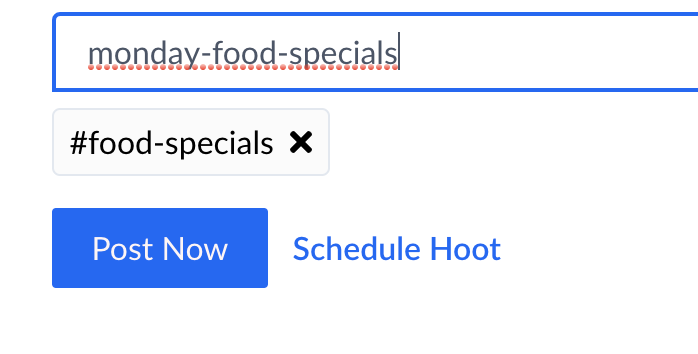

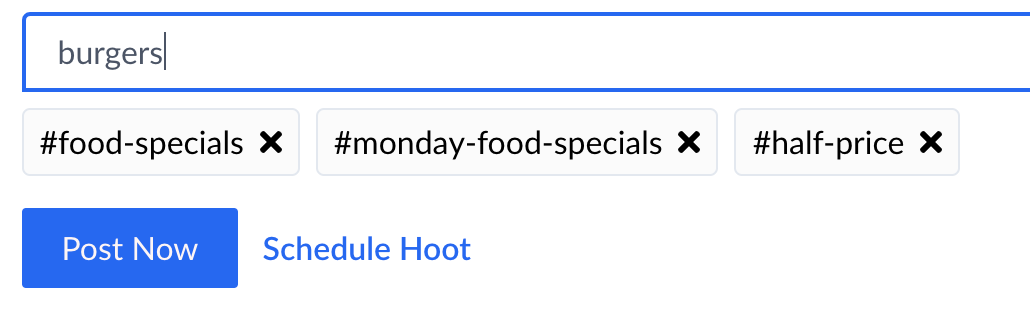
13) Click ‘Post Now’
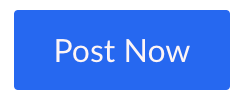
14) And then ‘Go to Board’ and you’ll see your first food specials Hoot! Repeat this process for all of the food specials in your area to create a complete list that your visitors will love and appreciate.
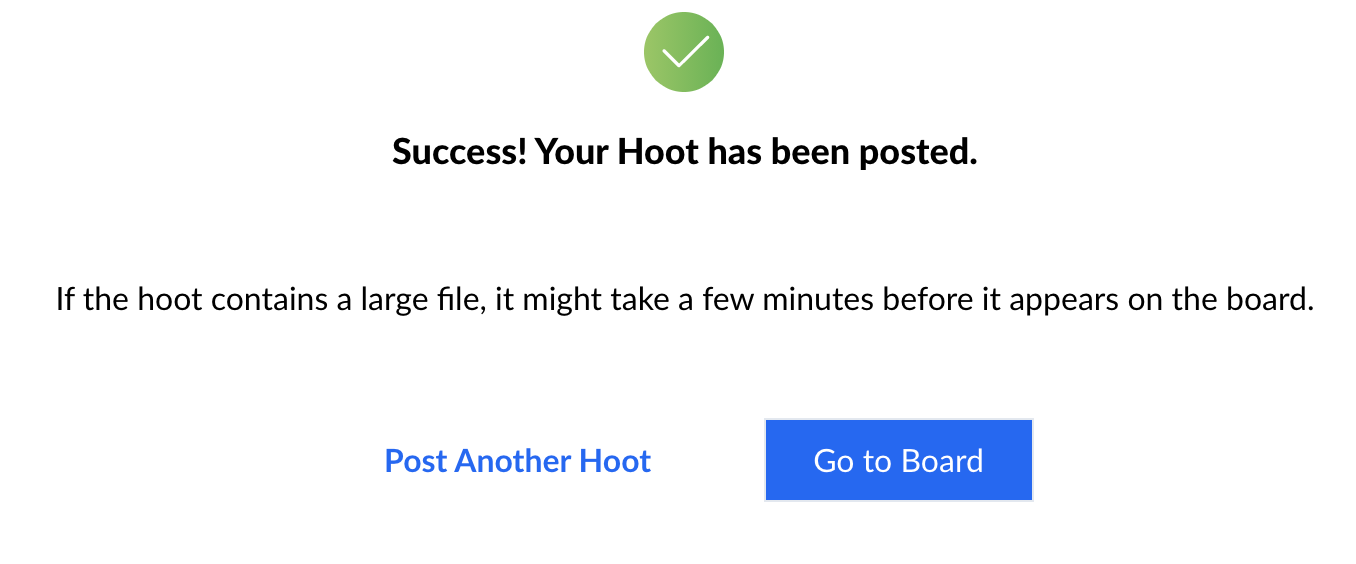
Step 4: Inform your Community about The New Food Specials Feature
The final step is to outreach to your community and inform them of your new food specials feature. They’ll love knowing that there is an easy to use board that will keep them informed about the best deals for them everyday for their dining needs.
Food specials are some of the most popular experiences on any DMO or CVB website. Visitors, the local community, and tourists will absolutely want to know where they can get the most for their money. Provide them with the best list you possibly can! They’ll love the experience and recommend it to anyone who may also visit the area.